Configuring Gmail
- First of all, if your Google account doesn't have 2-step verification activated, you'll need to get that turned ON.
- For the password, you'll need to provide an App Password generated by your Google account at https://security.google.com/settings/security/apppasswords
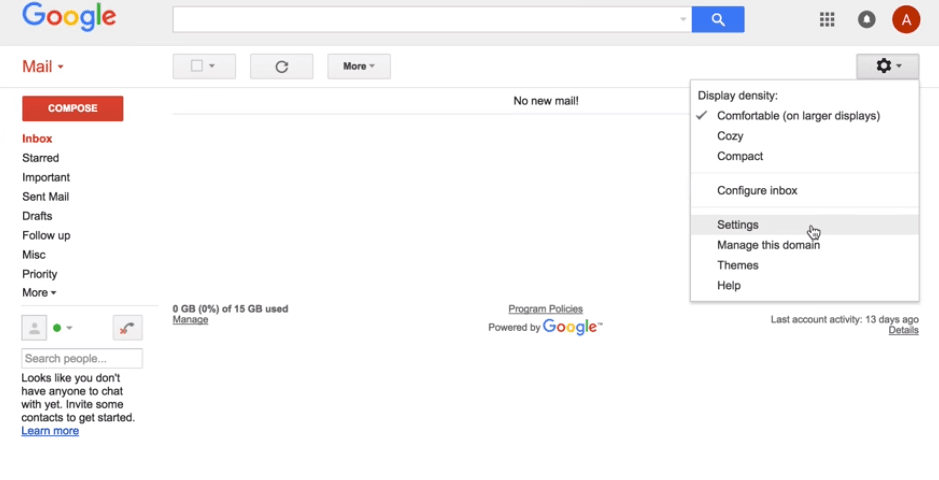
- Click on the cog in the upper right corner, and open the Settings.
- Go to the "Accounts" tab.
- Click on "Add Another Email Address".
- Enter the desired display name and the address you just created.
- Check "Treat as an alias", and click on next step.
- Your alias is now linked to your account.
- Select "Reply from the same address the message was sent to" .
SMTP GMAIL :
You can use Gmail's SMTP server, as long as you activate Google's two-step authentication.
Step-by-step instructions:
- Gmail settings, "Accounts and Import" tab.
- Add the email address you created.
- Type the name and email address to be added.
- For SMTP Server, type: smtp.gmail.com
- For the username, enter your full Gmail address including @gmail.com
- For the password, provide the App Password generated in Google Accounts at https://security.google.com/settings/security/apppasswords
- Leave "Secured Connection Using TLS" selected as is.
- Add account.
