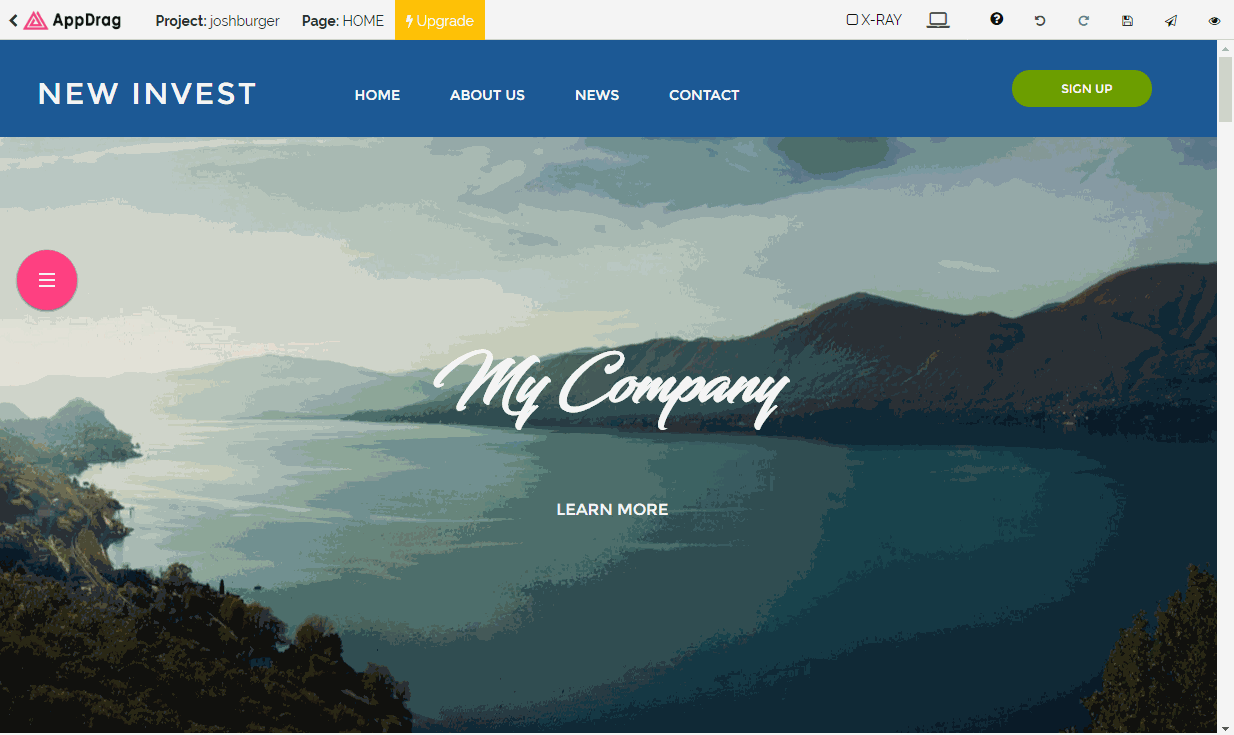Translate My Website
Save time with auto translation!
Want your site to be made available in multiple languages? Save yourself the time of manually translating content, and try using AppDrag's auto translation for your first draft.
From your Dashboard, select the  or Translate button, from either the top or sidebar menu.
or Translate button, from either the top or sidebar menu.
Your default Page language will be displayed. Make sure this is correct.
Now select 'Add New Language', and select your new target language.
From here, you'll see just how many translation credits are required. Click the 'Pre-translate' button and watch as your page is translated in real time. Once complete, don't forget to click Save.
Once translated, you can easily go through and make improvements where needed.

Add a language selection button
AppDrag will automatically show the website in the language of the user. So, if someone visits your website on a French browser and you have translated your website in French, it will be made available to them in French. But, if you would like visitors to have the option of manually choosing between languages, you'll want to add a Language Selector to your navigation bar.
To do this, from the Page builder, click Add component, then select 'Translation' from the Elements menu.
From here, simply drag and drop your Language Selector of choice onto your page.